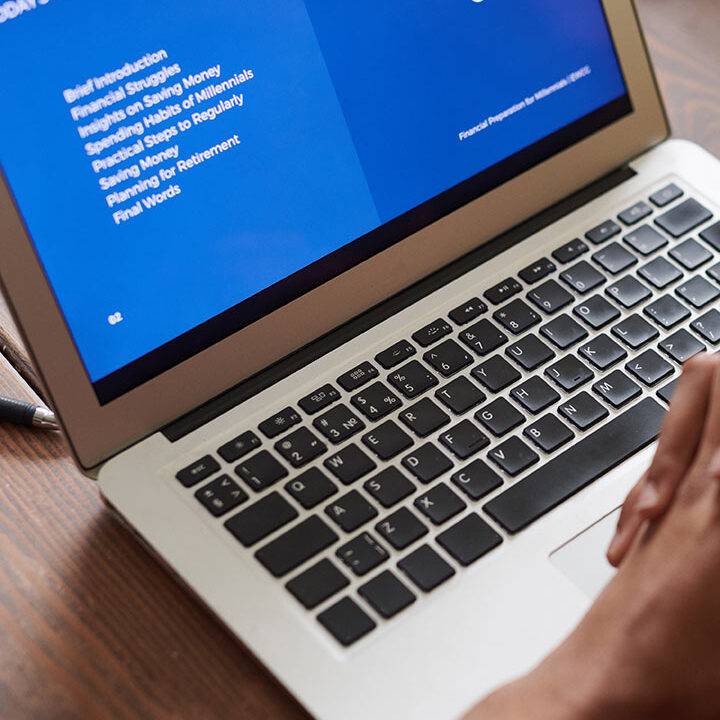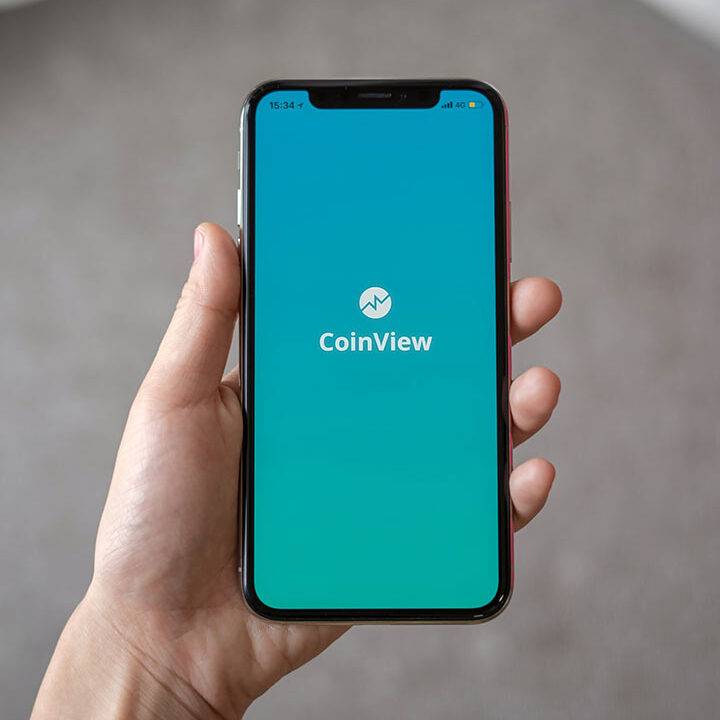The goal is to turn data into information, and information into insight. – Carly Fiorina
Business Intelligence is a concept unfamiliar to only a few people these days. With the emergence of new tools to help solve the crisis of data management, most organizations have already moved in or have plans to use Business Intelligence in solving their crisis. Microsoft Power BI, developed by Microsoft as part of the Microsoft Power Platform, is an interactive data visualization tool with its primary focus on business intelligence

Business Intelligence is the technology responsible for strategically using data in organizations from the collection, treatment and analysis of any and all types of relevant information. The main purpose of BI is to provide actionable business insights and support data-driven decision making.
“Power BI, Tableau… are not BI. BI is a concept, not a tool…” ― Alex Souza
Power BI is a collection of software services, apps, and connectors that work together to turn unrelated sources of data into coherent, visually immersive, and interactive insights.

Power BI architecture is a service built on top of Azure. There are multiple data sources that Power BI can connect to Power BI has a cloud-based SaaS / BI service, known as “Power BI Services”, along with a desktop-based interface, called “Power BI Desktop” and an interface for Windows, iOS and Android devices, “Power BI Mobile”. Power BI Desktop offers data warehouse capabilities, including data preparation, data discovery and interactive dashboards. In March 2016, Microsoft released an additional service called “Power BI Embedded” on its Azure cloud platform which enables the user to analyze data easily, perform various ETL operations and deliver reports with Power BI. “Power BI gateways” helps in connecting SQL Server databases, analytical services, and many other data sources to the dashboard in Power BI and reporting portals, embed Power BI reports and dashboards to give you a unified experience.

In order to generate a report using any technique to make data driven decisions, the very first architectural requirement is hosting data on one or multiple data sources. The data from data sources can be in different file formats. It is first extracted from different sources which can be different servers, raw flat files, SQL database, ERP or CRM systems, web hosting, spreadsheets, APIs, etc. This data is integrated in a standard format and stored at a common area called the staging area.

At the next step the data collected integrates into a centralized system, often with the help of ETL processes. With the PowerBI component, “Power Query”, we can collect, transform, and analyze distinct information from multiple data sources. It is the engine for importing and transforming / cleaning data.

Data modeling is the process of modeling data tables. We can create star schema and snowflake schema using the Power BI data model window. “Power Pivot” is a data modeling tool that uses the Data Analysis Expression (DAX) language to create simple and complex data models. With this feature in the BI toolkit, we can do numerical computation and establish relationships between different data sources and this is where Data Warehousing sets in.
Data Warehousing is a system used for reporting and data analysis. It is considered a core component of business intelligence. A warehouse is a place in which structured data is stored. Data warehouses store data, while Power BI platform analyzes it. Businesses can achieve significant benefits from BI when these two systems work seamlessly together.
The processed data is visualized much better with use of various visualizations that Power BI has to offer. Data visualization is the pictorial or graphical representation of data. It provides insights into complex data sets by communicating the key aspects in more intuitive and meaningful ways. This brings us to an interesting part of the data journey, Data Storytelling. Storytelling is one human trait that transcends time and culture. It is the detailed description of concepts, opinions and personal experiences through narratives that provoke emotional responses and insights.


Finally, the graphical data distribution in different formats takes place. This can be online reporting, dashboarding, or embedding solutions. The final stage of the process is to extract actionable insights from the data and use them to make improved decisions to ensure company growth.
CREATING A REPORT USING POWER BI:
The first step is to install the PowerBI Desktop. It is a free tool provided by PowerBI to create visuals and interactive Dashboards. For publishing / integrating a report, Power BI Service is used. The Power BI Service is a paid service that comes with a 45 day free trial on signing up.
- Get Data
The connection window for connecting to data sources. The server-base sources have an extra authentication window.

2. Transform Data
After getting data from the source, we can transform the data from the query editor.

Different transformations like missing values or redundant values removal from the data set, column rename, value replacement, etc.

3. Data Modeling
The Data Modelling ribbon has different modeling tasks options, from specifying one-to-many or many-to-many relationships between tables, to using Power Pivot to create data models, the relationships between tables, and performing calculations.

4. Create Dashboard/Reports
Finally, we have our processed data, we can start creating visuals.

From the Visualization pane choose the visual of your choice and drag it onto the blank canvas. From the fields pane, containing a list of fields from the dataset based on the columns of the dataset, click the relevant field for your visual. For more precision and control drag and drop fields into the axis, legend, and values area. As you add fields, the chart will start to take shape. If needed change the chart by selecting another option in the Visualizations pane.
Once you are happy with the data visualization, it’s time to format the chart. Click the ‘format’ icon ![]() to access a range of options, including the size and colors of the chart, borders, and tooltips. If you’d like to add a title or details to the report, click the ‘Text box’ option in the top menu. Add more visualizations as needed. On adding charts to the dashboards, it can have interactivity with end users using filters. That’s it – you’ve created your first report and dashboard in Power BI Desktop.
to access a range of options, including the size and colors of the chart, borders, and tooltips. If you’d like to add a title or details to the report, click the ‘Text box’ option in the top menu. Add more visualizations as needed. On adding charts to the dashboards, it can have interactivity with end users using filters. That’s it – you’ve created your first report and dashboard in Power BI Desktop.

Ending this blog with the hope that you begin your own exploration into this amazing tool – PowerBI. Not to forget,
“The greatest value of an image is when it forces us to notice what we never expected to see”
Are you looking for the best Microsoft Power BI development company in South Africa? Contact L&G Consultancy today.
L&G Consultancy offers PowerBI services to enterprises, startups, and SMEs and helps them harness custom data analytics, visualize & discern critical data, and curate intuitive reports. Our Microsoft Power BI services extensively cover all aspects of business intelligence that drives exceptional outcomes.