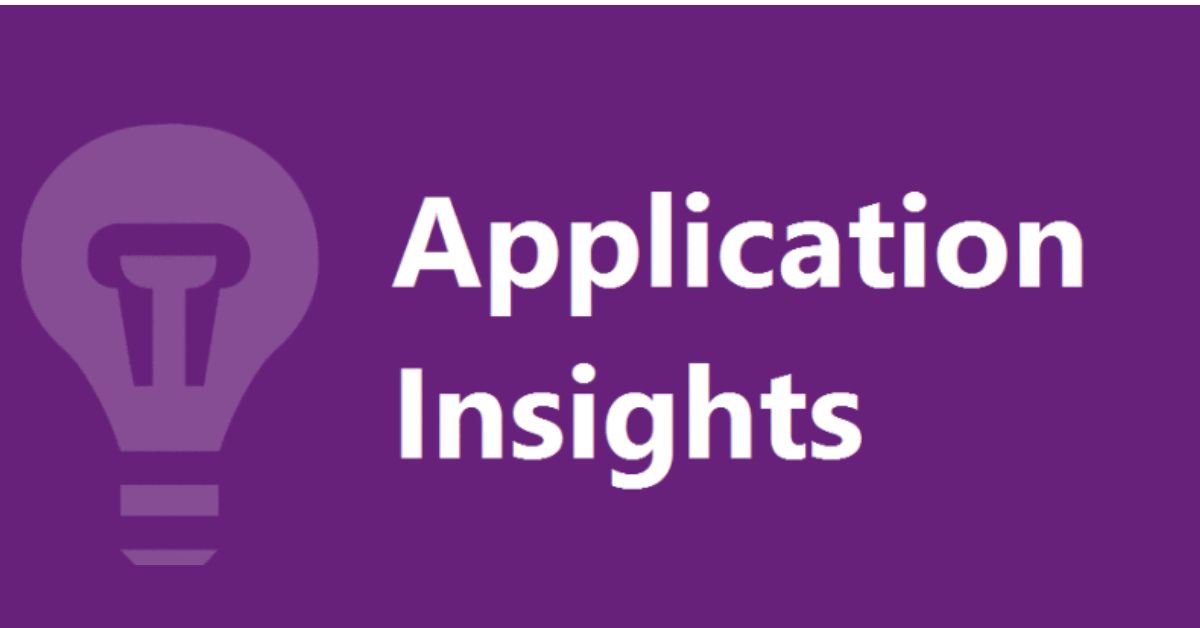Create Application Insights Instance in Azure
While working with Azure; Application insights, a splendid feature, is highly recommended for the Software Developers. When used to Invigilate Live Applications; it makes it easy to ascertain bugs, recognize tools to fix errors and strengthen your work.
In this article, we will learn “How to create Application Insight in Azure“, a beautiful tool by Microsoft. We will also get “Instrumentation Key” to integrate our app with application insight.
If you don’t have an account you can Sign-up for free here or log-in here with your existing account. Once logged in, you will see an azure home page as follows.
If you have logged in your account for the first time, then you will get the below page.
If you haven’t subscribed to any plan then you can start a new plan as described below.
For existing users, who have explored a bit, they might get the page similar to the page, depending upon the usage.
To Create Application Insight App, click on the “Create A Resource” link as highlighted below.
Then you will be redirected to the below page.
Type “Application Insight” and select from the “suggestion” using mouse or hit enter on keyboard.
You will be redirected to the below page.
Click on the “Create” button and a new page will appear as under. Then select “Subscription“
Create “Resource group” if you don’t have any.
Enter the name and select the region close to your server.
Then hit “Review+Create” button.
First, it will verify the given information and then it will also show a Validation Passed Message as below.
Finally hit “Create “Button.
It will take a few minutes time to create.
Once done, you will get below page.
Hit on “Go To Resource” and you will be redirected to below page.
Here you can find an “Instrumentation Key” as shown below.
To Summarize, by far we have achieved the following goals:-
- Created Azure Account
- Signed up for free Tier
- Created a resource on azure so-called Application Insight and got Instrumentation Key.
Hence, gain as much as you can using the provided information and Voila, enhance your Performance.
— Rakesh Kumar